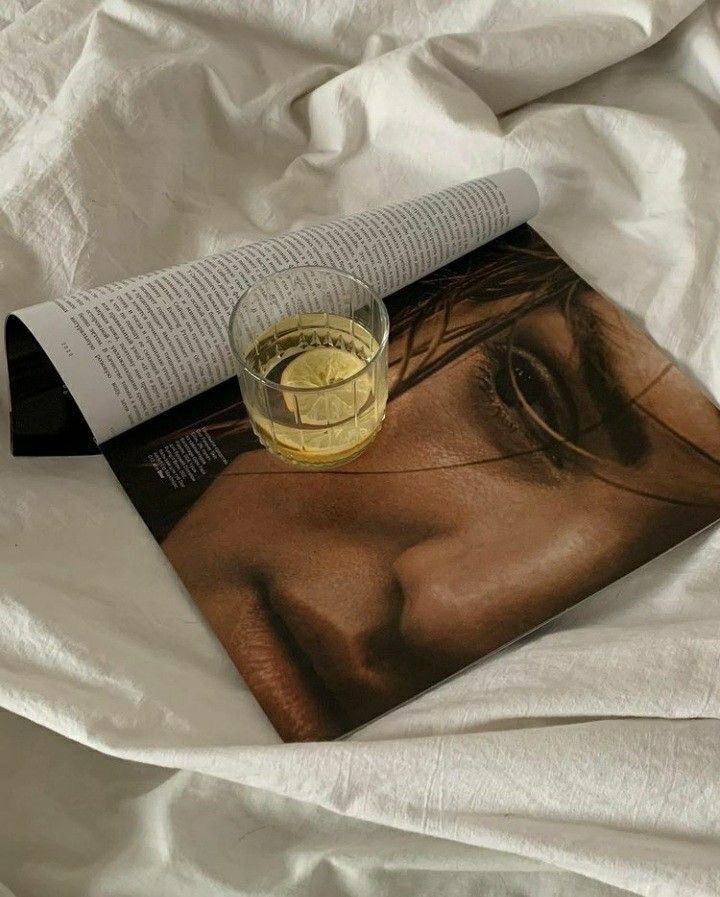Are you ready to design your website faster? Showit allows for so much customization, but all those design tweaks take time. This article is here to help you stream your design workflow and speeding up the process. If you want to access even more tips on Showit, check out our youtube channel here or sign up to our newsletter.
TIP 1: DESIGN THE DESKTOP AND MOBILE VIEWS AT THE SAME TIME.
One of the greatest drawbacks, but some could argue the brilliance of using Showit is that you have to manually design the desktop and mobile views of your site. To help you design your website faster, remember to design the two views side-by-side. This might feel like it will take more time, but if you use the next few tips and only design in one view then you will have to redesign each canvas over and over, and we do not have time for that!
Select the option to keep your mobile view visible in the sidebar, and then design each canvas as you go. Create an element in the desktop view, get it looking just how you want it, and then copy that element into your mobile view. That way, you won’t have to manually adjust the elements in each view.
TIP 2: USE THE PX WHEN SIZING
Most designers on Showit design and then just copy and past throughout their entire website, which is totally fine. But for me, I think of designing just like coding, but better. Remember to use the same sized text boxes, canvas, button sizes and more to keep your website from being all over the place.
TIP 3: PERFECTLY ALIGN OBJECTS AND ELEMENTS.
Tired of aligning objects by sight alone? Here’s an easy shortcut for dragging and dropping elements without messing up the alignment.
Click the element you want to move, and hold down Shift as you drag it. You’ll only be able to drag the item straight up and down or side to side, so you can keep everything aligned as you move and duplicate elements.
Another setting to remember to use is the “match size” settings. If you want to keep your portions, sizing and alignment the same, resize elements by selecting both element and match sizing their height and width.
TIP 4: SPEED UP YOUR PROCESS FOR CREATING CANVAS VIEWS.
One of the biggest time sucks in the design process is creating multiple canvas slides. To save time, start with just one slide. Get it looking exactly how you want it, and then duplicate as many times as you need to for your deck. Then, you can just swap out the text and images to display different features, services, or testimonials.
TIP 6: USE YOUR FAVORITE CANVAS ACROSS YOUR SITE.
If you use a canvas in multiple places on your website–for example, a testimonial carousel on your home and about pages–turn that block into a site canvas. That way, when you edit the block in one place, it will automatically update across the site. No more scanning all your pages to make the same edit multiple times.
OR
Copy and paste certain canvas designs on different pages to keep the design the same, but the information and copy different.
I am sure there are a lot of other tricks, but these are definitely my top for now!
If you have any other questions please feel free to reach out kell@soignestudios.co